This guide will step you through all the steps to get your Pocket Pay app setup and MT330 connected so that you can start accepting card payments.
In order to start using the Pocket Pay app, you will need the following on hand:
- Quest MT330 PINpad
- Cloud EFTPOS login details (email address and password) as supplied to you when purchasing MT330.
- Supported smartphone or tablet device with Internet connectivity (3G/4G/WiFi). See here for supported devices.
The Pocket Pay app is available on your supported smartphone or tablet app store. Simply type in 'Pocket Pay' and download the app called 'Pocket Pay' with the following icon.

Google Play App Store (Android)
Launch the Pocket Pay app by selecting the icon on your smart device.

The Pocket Pay app will guide you through the commission process. This is a one off process to register your smartphone or tablet as an authorised Device and allow you to connect to any MT330 owned by you or your company.
1 | ||
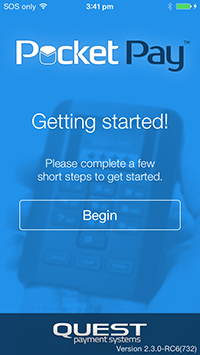 |
Select Begin. | |
2 | ||
 |
Make sure you have the Cloud EFTPOS account details (email address and password) provided to you when purchasing your MT330. Contact Support if you have lost your login details. Contact Sales if would like to purchase a MT330 device. If you have your account details, select I have an account. |
|
3 | ||
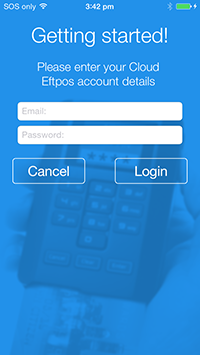 |
Enter your Email and Password. | |
4 | ||
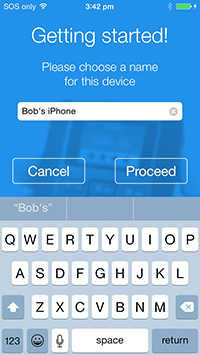 |
Enter your 'Device Name'. The Device Name is the name you will use to reference the smartphone or tablet you are commissioning the Pocket Pay app on. It is recommended that you use a name you will recognise, as it will assist in the event you lose your smartphone or tablet and wish to block use of the Pocket Pay app. Select Proceed to continue. |
|
5 | ||
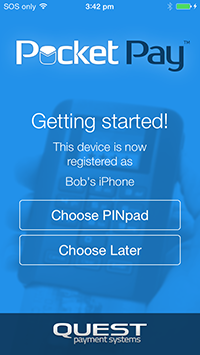 |
Your smartphone or tablet is now commissioned and ready to connect to your MT330. |
Now your smartphone or tablet has been commissioned, you are able to connect it to your MT330.
1 |
||
|
Make sure you have your MT330 and select Choose PINpad. If you do not have your MT330 at this time, select Choose Later. Once you've got your MT330 on hand, follow these instructions to connect your MT330 later. |
|
2 |
||
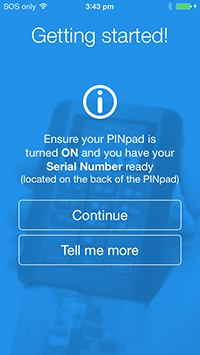 |
Ensure that your MT330 is turned on and you have your Serial Number ready (located on the back of MT330) and select Continue. | |
 |
||
3 |
||
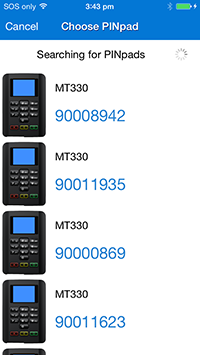 |
The Pocket Pay app will search for any available MT330's and display them in a list. Select the MT330 option that matches the serial number of the MT330 you are trying to connect to. | |
 |
||
4 |
||
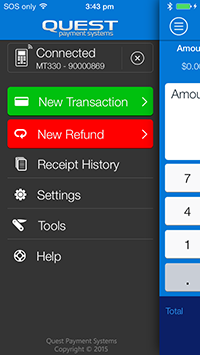 |
You've now successfully connected your MT330 to your smartphone or tablet. Now you have connected your MT330, when the Pocket Pay app opens and your MT330 is also turned on, it will automatically connect. | |
 |
Now you are ready to take card payments using Pocket Pay!
Now you are ready to take card payments using Pocket Pay!
Pocket Pay App Setup Guide v2.0 (28-04-2015) - Copyright 2015 © Quest Payment Systems Pty Ltd